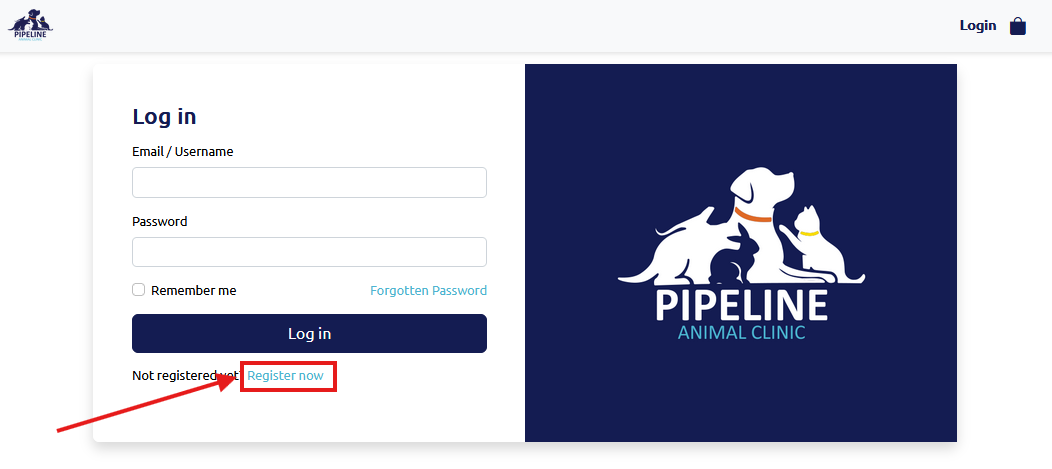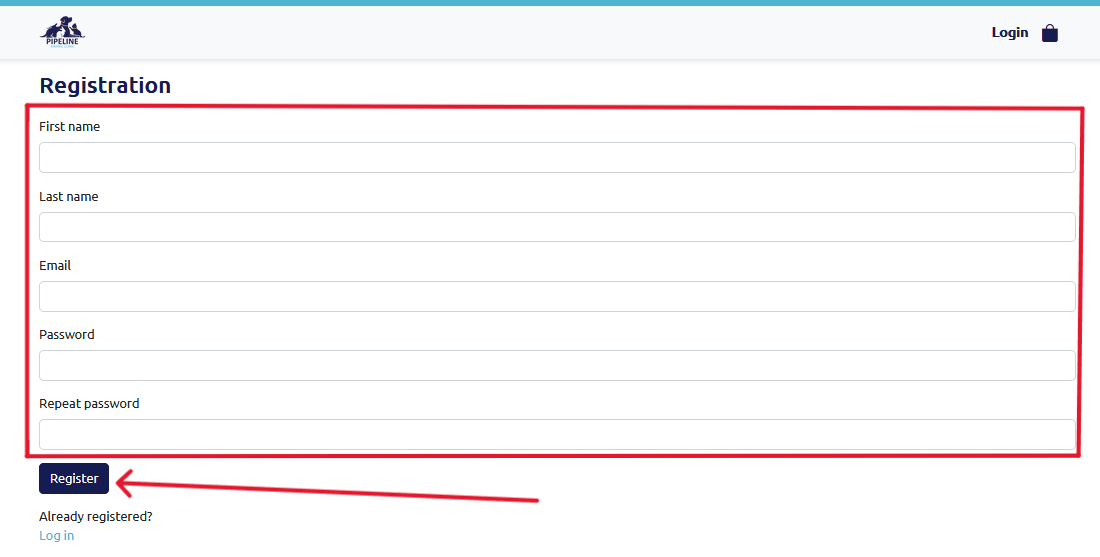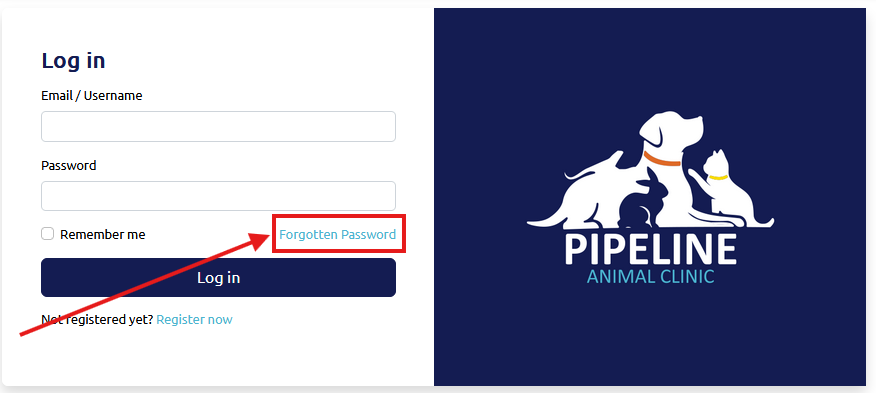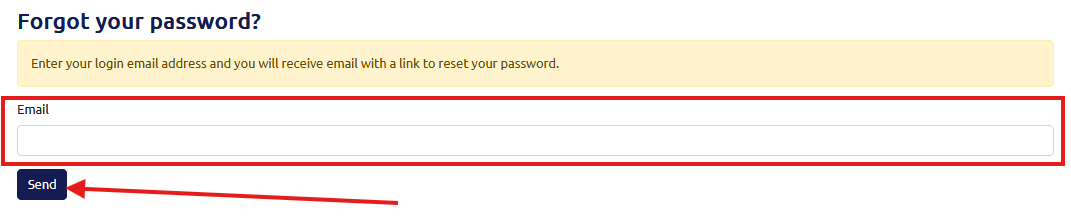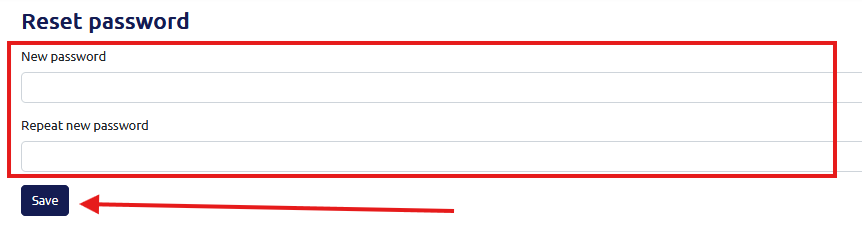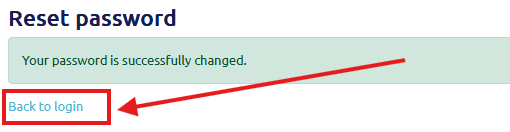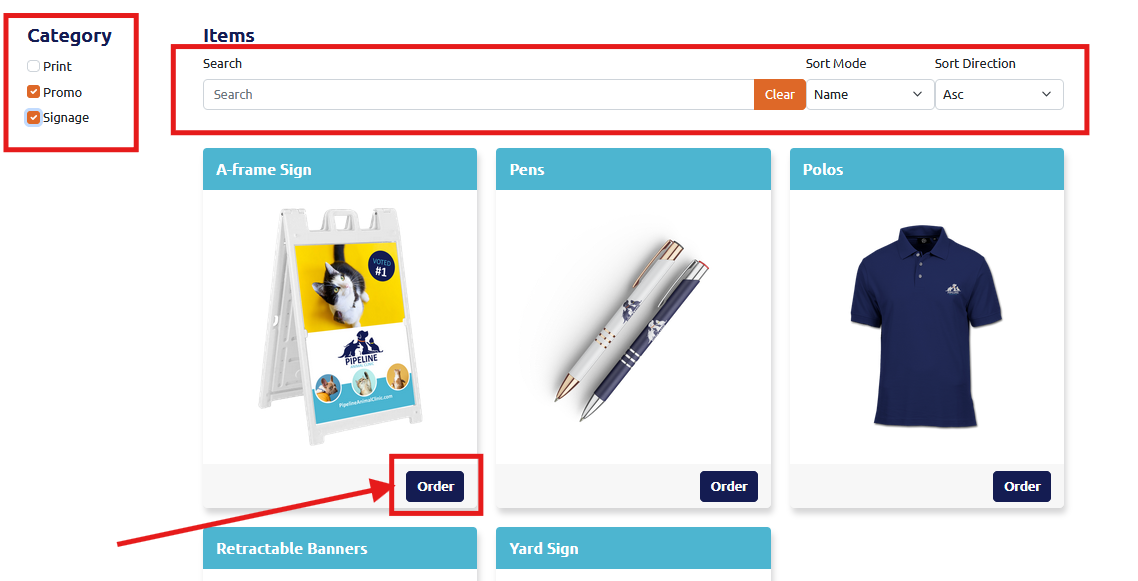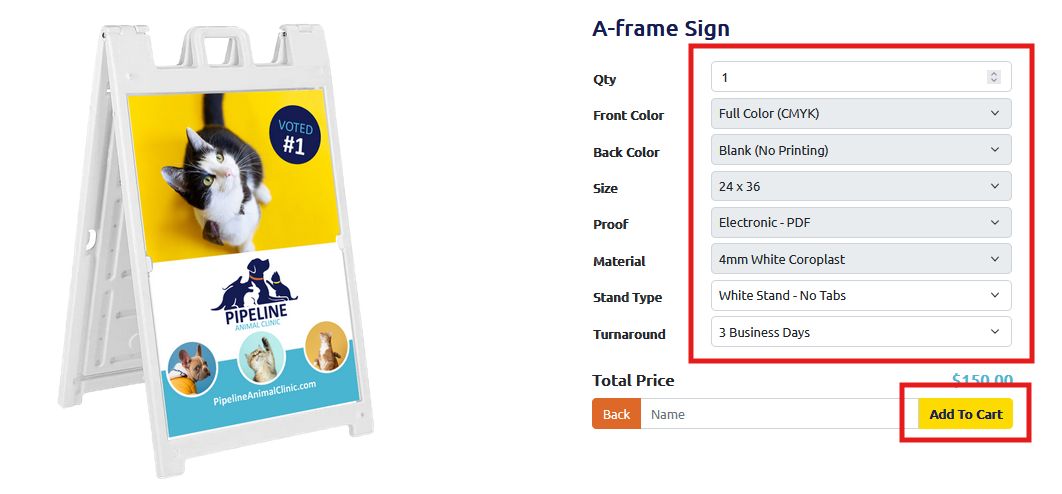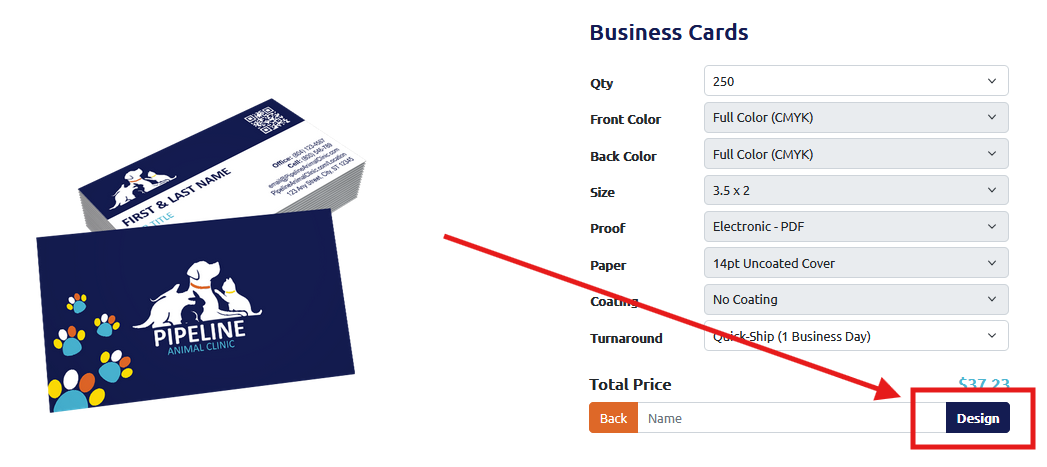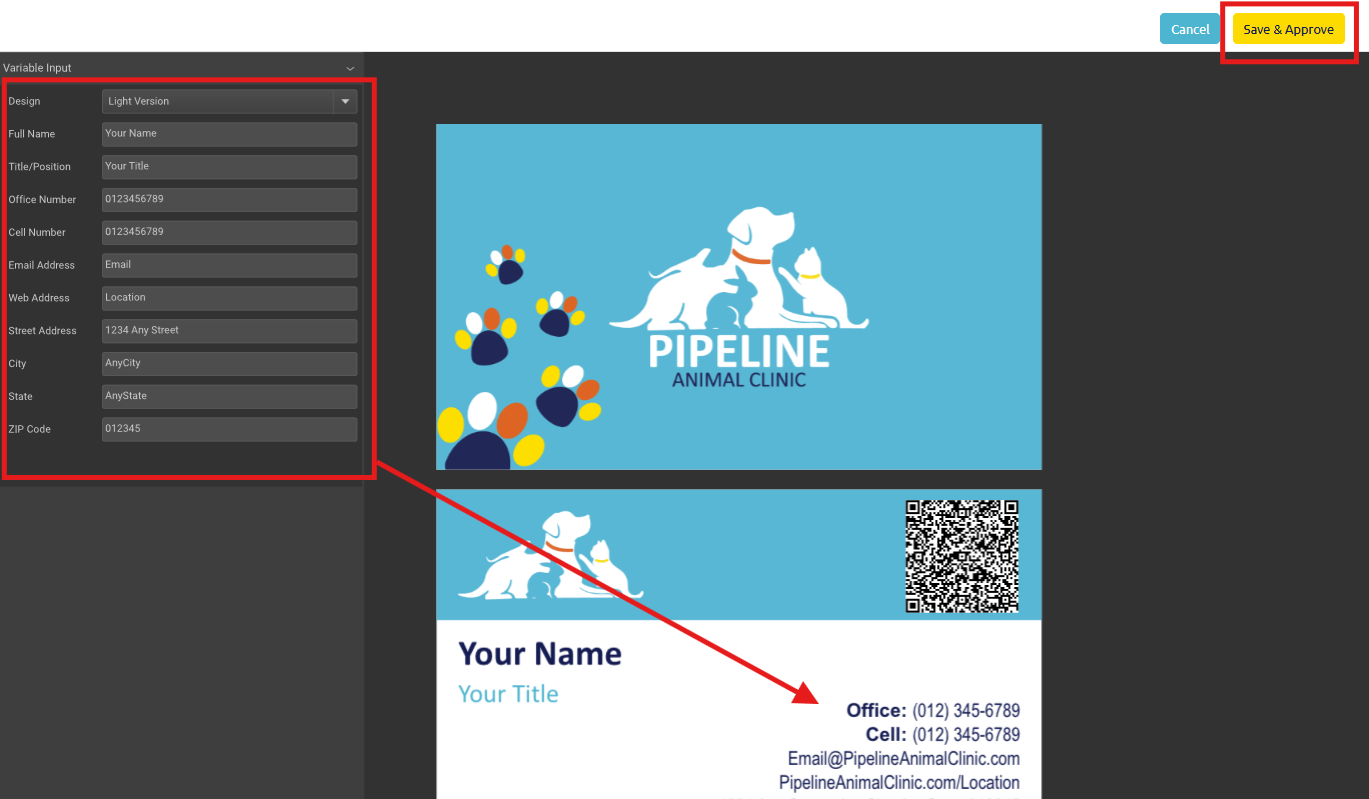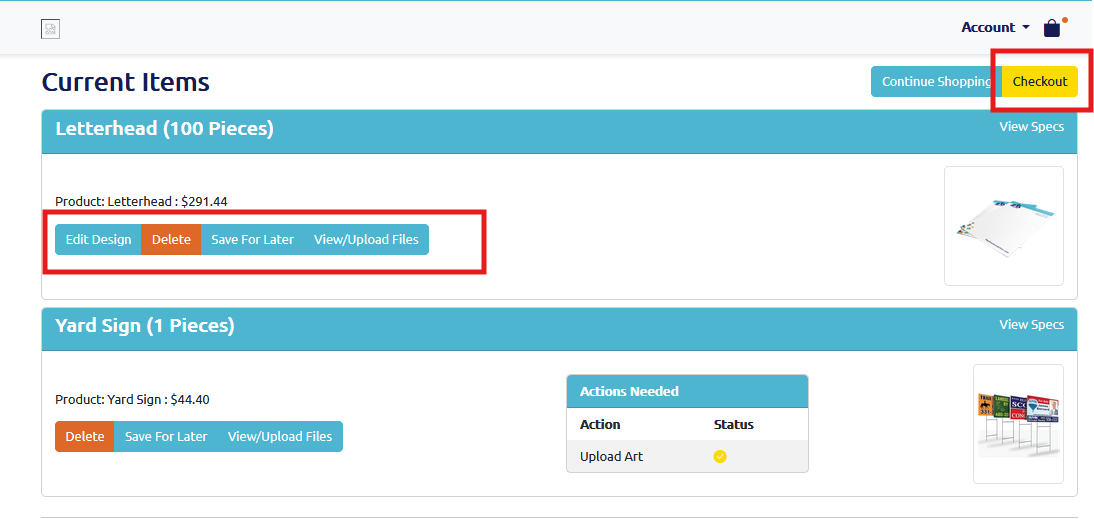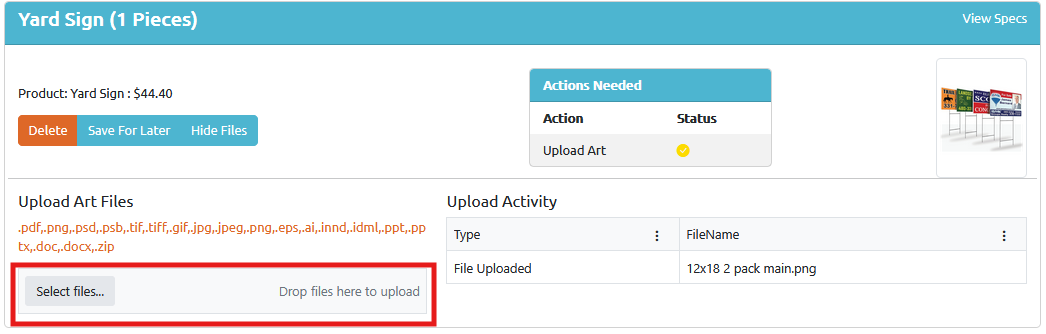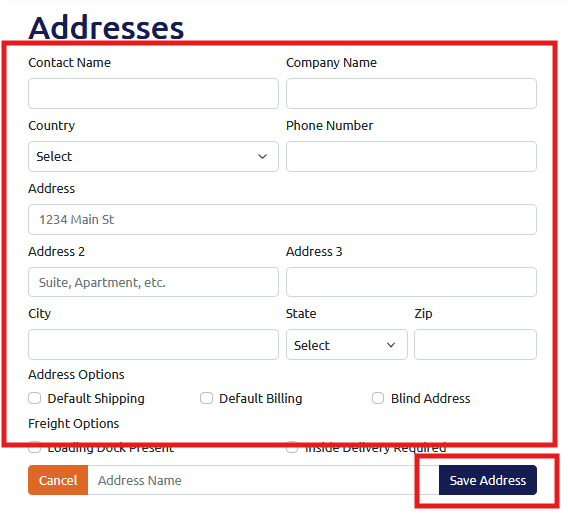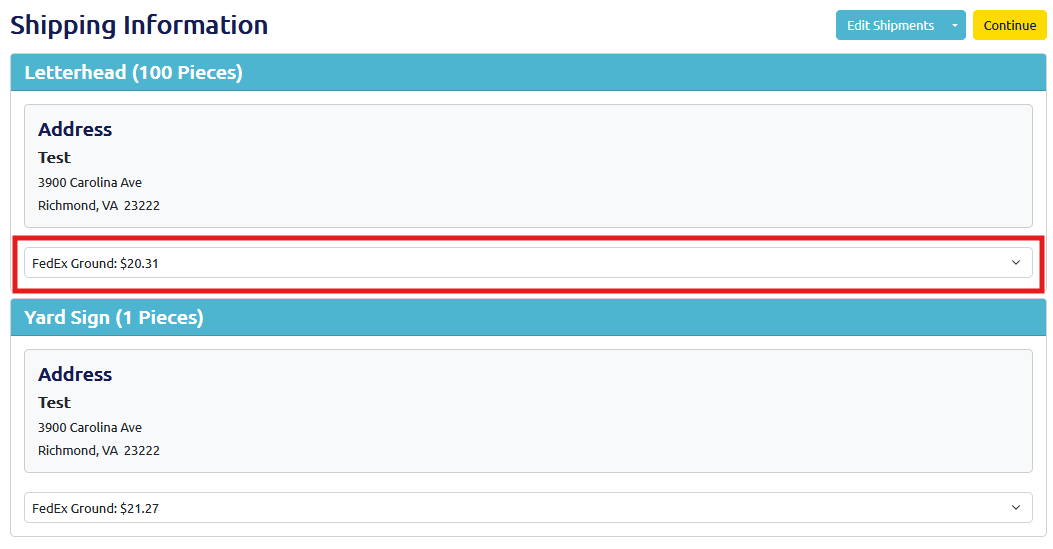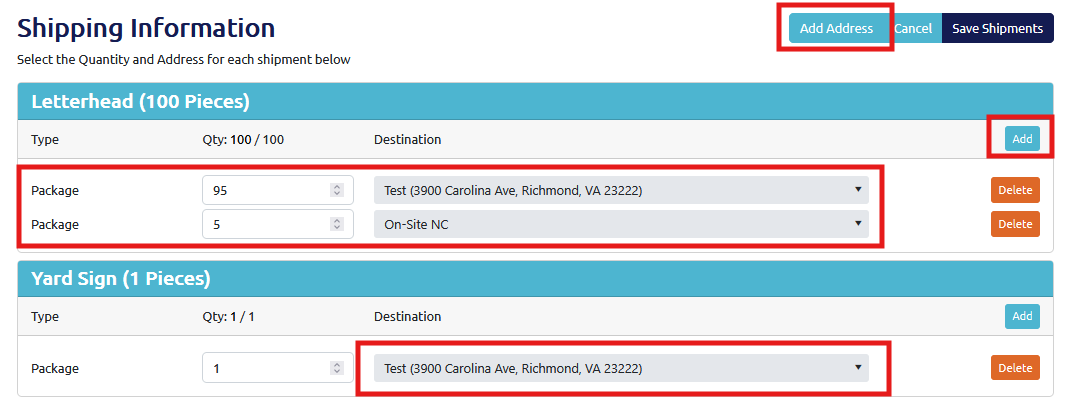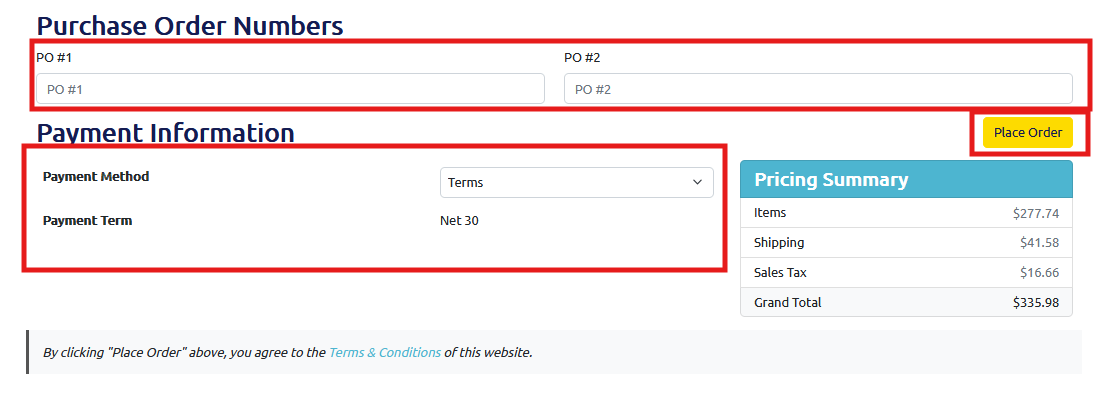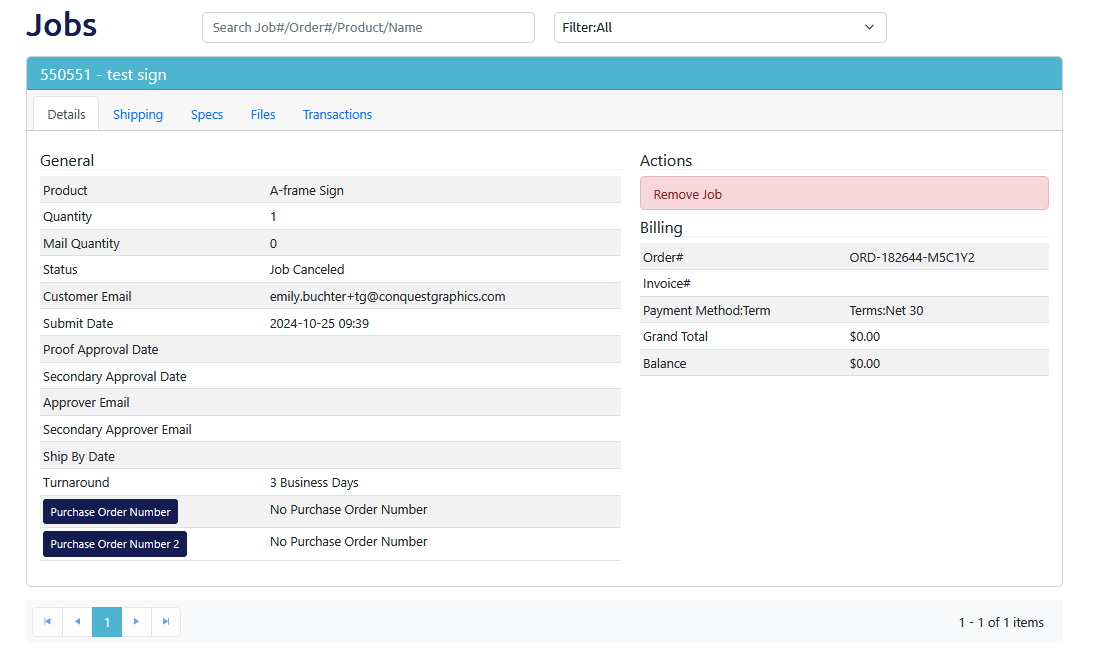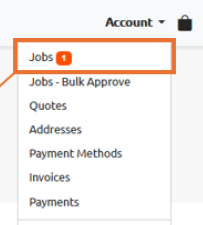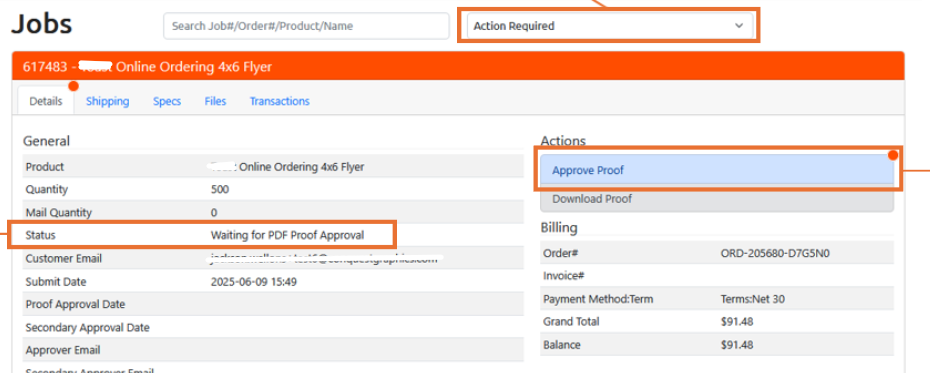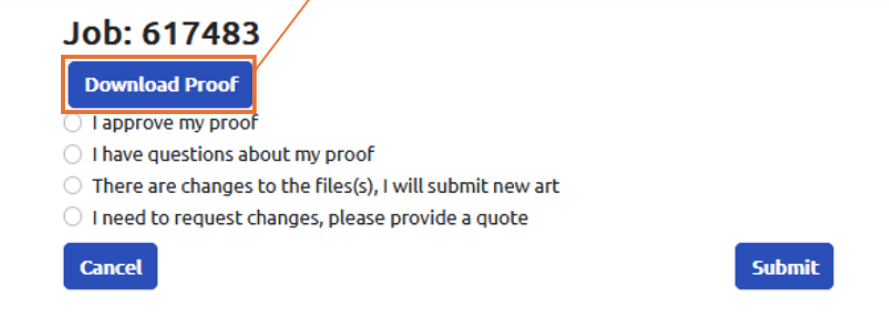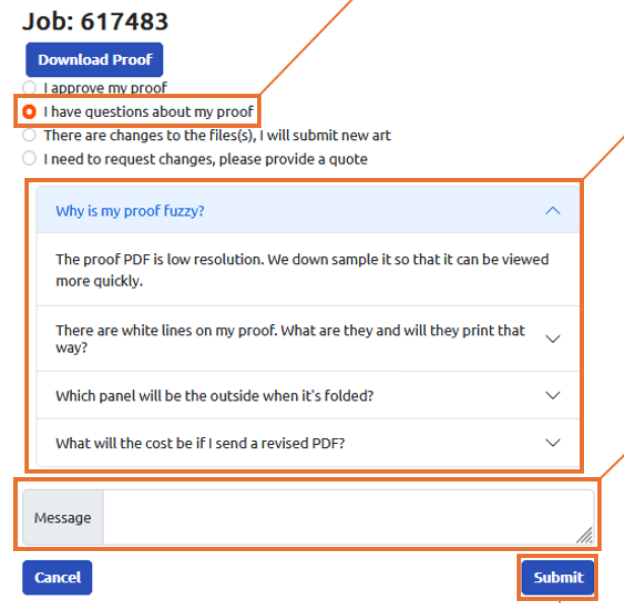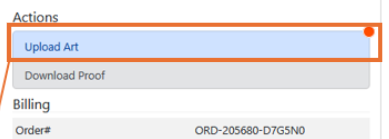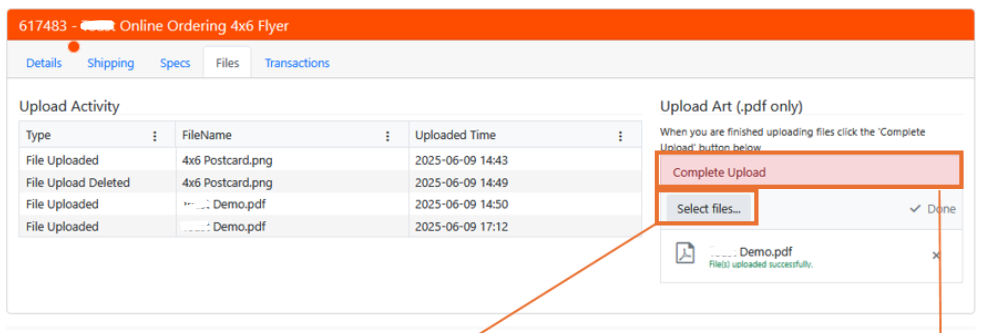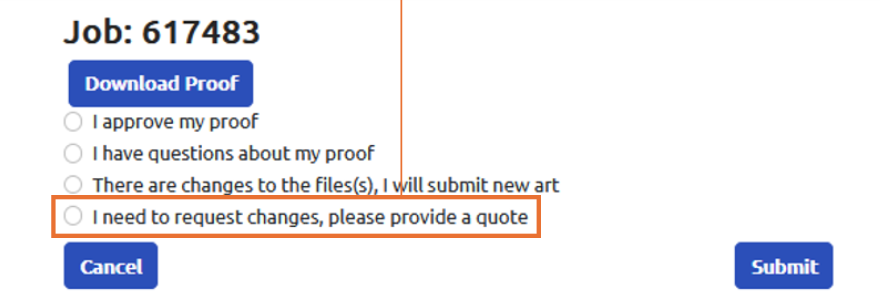Green & Eco-Friendly Printing Services
Producing High-Quality Print While Protecting Natural Resources
From the paper we use to the electrical engineering of our facilities and equipment, we strive to be as eco-friendly as possible and are constantly looking for and investing in new ways to reduce our consumption and leave a smaller environmental footprint.
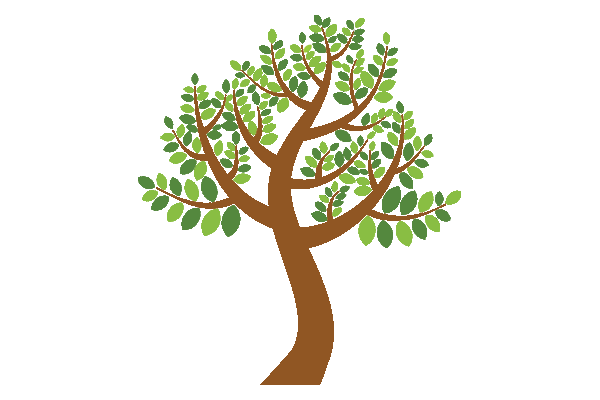
Saving Trees
We print a lot and recycle a lot too! Based on our recycling initiatives and calculations from Shred-it Corporation, we save about 6,500 trees each year. We are incredibly careful to maximize every bit of paper we work with to reduce the amount we recycle. In fact, that is one of the approaches we take that allows for our prices to be so low.
As a part of our effort to reduce paper usage and waste in our internal administrative activities, we also save more than 30 trees a year by virtue of office paper recycling, and increased use of paperless communication methods.
In addition to the paper we collect and recycle, most all the papers we use for printing are recycled.

Clean Manufacturing
Our commitment to green printing pushes us to look for eco-friendly alternatives throughout our pressroom operations and communication processes.
- We use alcohol-free dampening solutions
- We recycle 100% of our excess paper
- Our coatings are water-based with low-ammonia emission
- We have implemented a completely digital workflow
- We operate without using photo chemicals
- We recycle our used aluminum printing plates
- We have a paperless internal communication process
- Our inks are high-quality, eco-friendly inks like vegetable-based inks instead of petroleum-based inks
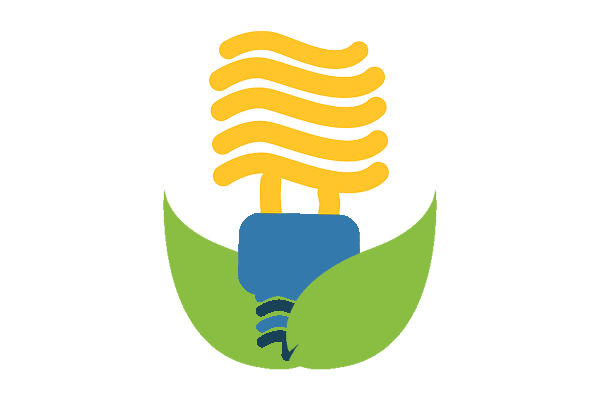
Energy Efficiency
Our environmentally friendly printing facility is constructed entirely from renewable and recyclable materials--brick, block, stone, and concrete--which makes for an energy efficient structure and helps reduce heat loss and regulate temperatures.
Before we moved into our facility, we recycled and replaced the lighting with fluorescent lighting--two hundred 400-Watt metal halide lamps with 250-Watt bulbs. In 2011, we replaced all overhead lighting with T8 technology—which isover 20% more energy-efficient than T12 and uses fewer materials. We replaced and recycled our aging HVAC systems--and recycled the excess refrigerants--with new units with a SEER of 14 or higher.
The Digital Advantage
As a sustainable printing company, we are firm believers in the environmental advantages of digital printing. In addition to our full complement of multi-color offset presses, we also employ state-of-the-art digital printing presses that utilize completely non-toxic, dry inks, and we recycle 100% of our waste colorants and developers.
Our digital presses run 80% quieter and use less electricity than an equivalent-sized, conventional press with an IR dryer. We also re-purpose nearly 30,000 BTU’s per hour of digital press exhaust heat back into our building during the winter months.
The big environmental advantage of digital printing comes from its ability to reduce overall material and energy consumption for printed materials by printing only the quantity needed when needed. We also added marketing solutions for our customers, like Propensity Mailing, so that printed materials only reach interested individuals and are less likely to end up in the trash. Also, by taking advantage of the personalization capabilities of digital printing, marketers can directly target their communications to recipients who are most likely to respond. This prevents mailings on a large scale where materials are sent to many people who likely have no interests and may recycle the material or throw it away, and it goes to a landfill.